Build a simple Xataface application.
For our first Xataface application we will try to build a web site for Faculty of Widgetry (From the example in the "Why Use Xataface" page). The web site needs to store information about programs and courses. An entity-relationship diagram (ERD) for this website is included below:
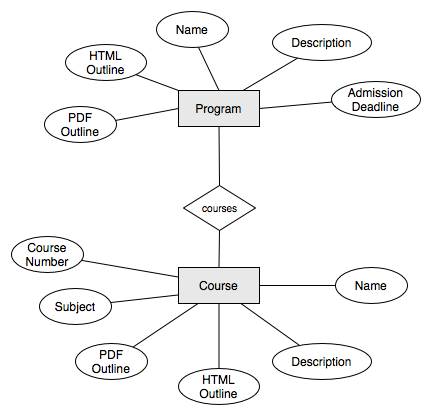
As the ERD shows, our database will need 2 tables (Course and Program). Our next step is to build this database. You can use any MySQL database administration tool to builld the database. My personal tool of choice is PHPMyAdmin.
Step 1: Creating the database using PHPMyAdmin
The following steps describe the procedure for creating this database using PHPMyAdmin.
- At the main menu of PHPMyAdmin, type 'FacultyOfWidgetry' into the 'Create new database field' as follows:
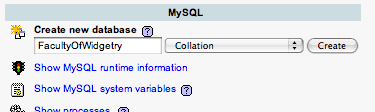
Then click 'Create'.
- First we will create the 'Course' table to hold course information. In the 'FacultyOfWidgetry' page, fill in the 'Create new table text field as follows:
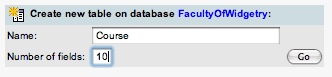
Then click 'Go'.
- This should bring up a form to specify the fields for the course table:
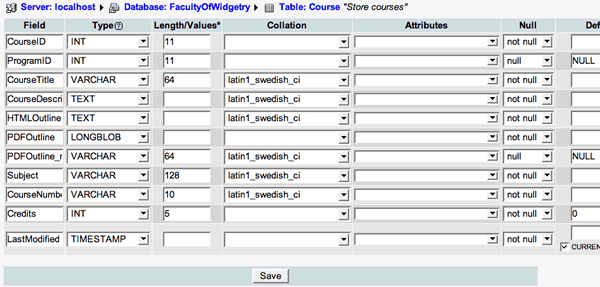
Then click "Save". The resulting SQL to create the Course table is as follows:
CREATE TABLE `Course` (
`CourseID` int(11) NOT NULL auto_increment,
`ProgramID` int(11),
`CourseTitle` varchar(64) NOT NULL default '',
`CourseDescription` text NOT NULL,
`HTMLOutline` text NOT NULL,
`PDFOutline` longblob NOT NULL,
`PDFOutline_mimetype` varchar(64),
`Subject` varchar(128) NOT NULL default '',
`CourseNumber` varchar(10) NOT NULL default '',
`Credits` int(5) NOT NULL default '0',
`LastModified` timestamp NOT NULL default CURRENT_TIMESTAMP,
PRIMARY KEY (`CourseID`)
) ENGINE=MyISAM DEFAULT CHARSET=latin1 COMMENT='Store courses' AUTO_INCREMENT=1 ;
- In a similar fashion, create the Program table. The resulting SQL for this table is:
CREATE TABLE `Program` (
`ProgramID` int(11) NOT NULL auto_increment,
`ProgramName` varchar(64) NOT NULL default '',
`ProgramDescription` text NOT NULL,
`HTMLOutline` text NOT NULL,
`PDFOutline` longblob NOT NULL,
`PDFOutline_mimetype` varchar(32),
`AdmissionDeadline` date NOT NULL default '0000-00-00',
`LastModified` timestamp NOT NULL default CURRENT_TIMESTAMP,
PRIMARY KEY (`ProgramID`)
) ENGINE=MyISAM DEFAULT CHARSET=latin1 COMMENT='Academic Program' AUTO_INCREMENT=1 ;
- The database has been created with 2 tables: Program and Course. We can now move on to building the Xataface application.
Step 2: Create Xataface Application
Our Xataface application will provide a user-friendly front-end to our database. A basic application consists of a directory with a configuration file and an entry page (PHP file). Xataface comes with a PHP setup script (called makesite) to create the skeleton for your application. Alternatively you can set up the application manually.
Note: For the following instructions and examples, my Daface installation is located at /Users/shannah/Sites/dataface and the URL for the installation is http://localhost/~shannah/dataface.
Method 1: Setting up application with the 'makesite' script
- From the command prompt, navigate to the dataface directory. (in my case /Users/shannah/Sites/dataface).
- This directory contains a file named 'makesite'. It is a PHP script that can be used to build a website powered by Xataface. To find out the usage options for this script you can simply call the script with no parameters. E.g.,
stevepbook:~/Sites/dataface shannah$ ./makesite
This will give you usage instructions for the script as follows:
makesite: invalid options entered.
Usage: makesite <site_path> <db_user>:<db_pass>@<db_host>/<db_name> <dataface_url>
or
php makesite <site_path> <db_user>:<db_pass>@<db_host>/<db_name> <dataface_url>
where
<site_path> = The path (absolute or relative) to your application directory.
<db_user> = The MySQL username to connect to the database
<db_pass> = The User's password to connect to the database
<db_host> = The MySQL host name.
<db_name> = The name of the mysql database for the application.
<dataface_url> = The URL to the Xataface installation
Examples:
makesite ../FacultyOfWidgetry root:password@localhost/FacultyOfWidgetry /dataface
The above command would create a site at ../FacultyOfWidgetry (i.e., the Faculty of
Widgetry directory in the parent directory. The database used for this site is
located at localhost, and the database name is FacultyOfWidgetry. The username
to connect to the database is root and his password is password.
- We create our FacultyOfWidgetry site using the following command:
./makesite ../FacultyOfWidgetry \
root@localhost/FacultyOfWidgetry \
http://localhost/~shannah/dataface
- This will create our application in the FacultyOfWidgetry folder if everything worked ok. The contents of the folder will look like:
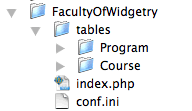
You may be wondering what these files. Here is the short version (Read the next section "Creating applications manually" for more detailed information about the contents of these files.
The index.php file is the entry point for your application (i.e., you point the web browser at this file to use the application.
The conf.ini file contains database connection settings and some other minor settings, like what should appear in the navigation menu.
The tables/Program (tables/Course) directory can contain configuration files specific to the Program (Course) table. More on that later.
- Point your web browser to the FacultyOfWidgetry directory to see the application:
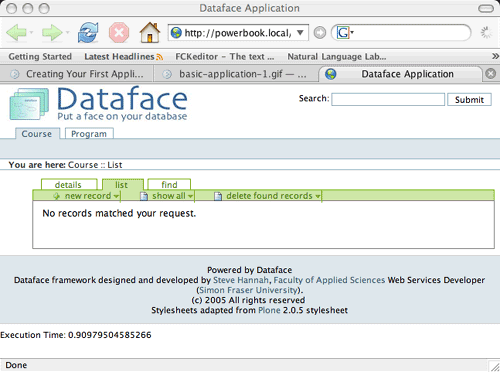
- Your application is now created. It will enable you to add, edit, delete, and find records in either the Course table or the Program table. There will be more on the basics of using this application in the next section.
Note: It is very important that you block access to your conf.ini file as it contains sensitive configuration information about your database. The makesite script generates an .htaccess file to do this automatically if you are using Apache web server. If you are using a different server, you may need to use a different method for blocking access to these files.
IIS users should add a Web.config file (if it hasn't been generated by the installer) to block access to all .ini files. You can download a sample file to do this here.
Method 2: Setting up application manually
Using the makesite script as described above is the recommended way to set up an application because it saves time. However, it is very easy to set up the application manually. Just follow these steps:
- Create a directory for the application somewhere in your web site (preferably outside your xataface directory). We will call our directory 'FacultyOfWidgetry'. ):
mkdir FacultyOfWidgetry
- Create a PHP file to serve as the access point for the application. Generally we will name this file 'index.php', but you can name it anything. Place the following contents in the index.php file:
<?php
require_once '/path/to/xataface/dataface-public-api.php';
df_init(__FILE__, 'http://yourdomain.com/xataface')->display();
This loads the core Xataface files, initializes the framework and displays the application. The df_init() function takes 2 parameters:
1. __FILE__ - Always pass __FILE__ in here. That tells xataface where your application directory is.
2. The URL to the Xataface directory. This can be a full URL as in this example, or a relative URL. E.g. if your xataface directory is inside your application directory, then your df_init() call might look like:
df_init(__FILE__, 'xataface')->display();
- Create a file named 'conf.ini' to contain database connection information. Its contents should be:
[_database]
host = "localhost"
user = "dbuser"
password = "secret"
name = "FacultyOfWidgetry"
[_tables]
Course = "Course"
Program = "Program"
Explanations:
There are 2 sections in this INI file: '_database', and '_tables'.
The '_database' section specifies the database connection information for the MySQL database.
The '_tables' section specifies which tables will be included in the navigation menu for the application.
- At this point, the application is functional. However there is one more thing that should be done for security reasons. The conf.ini file contains sensitive password information and should not be served to the web. We will create an .htaccess file to tell Apache NOT to serve this (or any) .ini file. The .htaccess file should contain:
<FilesMatch "\.ini$">
Deny from all
</FilesMatch>
Note: If you are not using Apache, then you'll need to use a different mechanism for blocking access to your .ini files. E.g. On IIS (Microsoft Internet Information Server) you would need to include a Web.config file. You can download a sample Web.config file here.
- The directory structure of your application will now look like:
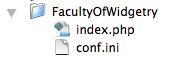
Note, however, that there is also an .htaccess file that is hidden from this image.
You may be wondering why there is no 'tables' directory like the directory structure that was generated by the makesite script. The 'tables' directory is not required for the application to be functional. It will be required later on when we start to decorate the database.
- The application is now ready to go. Point your web browser to the index.php file that you created. It will look like:
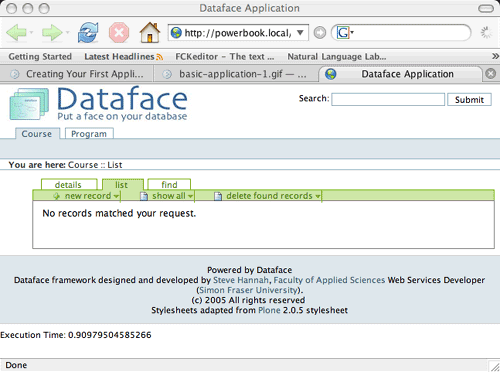
Troubleshooting
If things didn't go as planned, and you are running into trouble, please check out the the Troubleshooting page of the wiki for guidance.
Download source files
Download the source files for this application at a tar.gz archive.
These files reflect the state of the application at this point of the tutorial. As later sections make changes to the application you will be able to download those versions also.


